Legend
Legend is a list of series and indicators at the top-left corner of any chart. Note that the legend position cannot be changed.
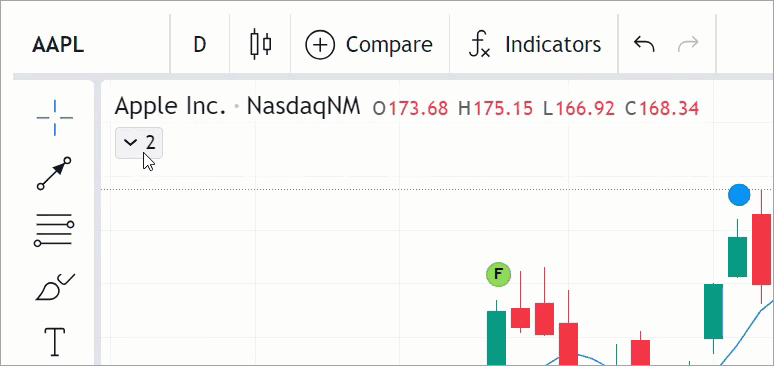
Chart settings
In the Chart settings → Status line dialog, users can configure the legend.
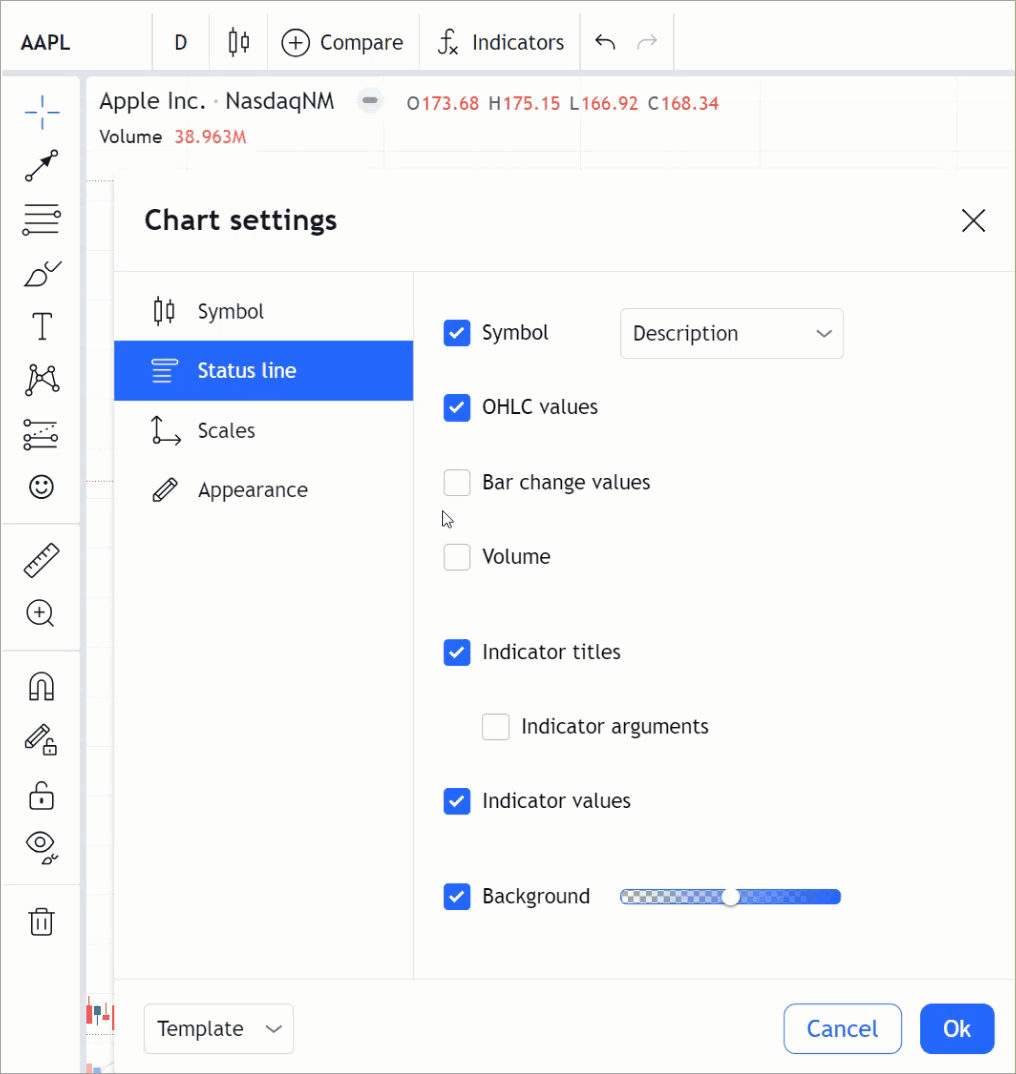
Visibility customization
You can use featuresets or overrides to customize the legend's visibility such as hiding or displaying particular legend elements. The sections below describe customization via featuresets. For more information about override properties that affect the legend, refer to Legend.
Hide legend
You can hide the legend widget from the chart.
To do this, include the legend_widget featureset in the disabled_features array.
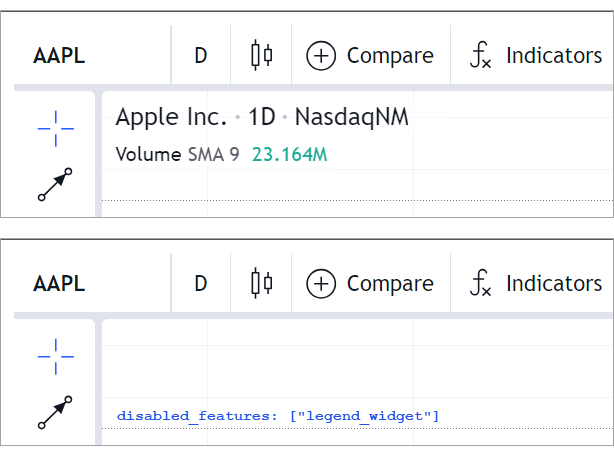
Hide legend buttons
You can hide all legend buttons by including the edit_buttons_in_legend in disabled_features.
Besides, disabling show_hide_button_in_legend, format_button_in_legend,
or delete_button_in_legend allows customizing particular legend buttons.
For example, the Settings button is hidden in the image below.
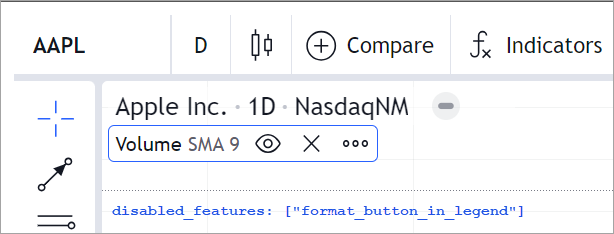
Hide context menu
When right-clicking the legend, you can access the context menu.
To disable this feature, include legend_context_menu in disabled_features.
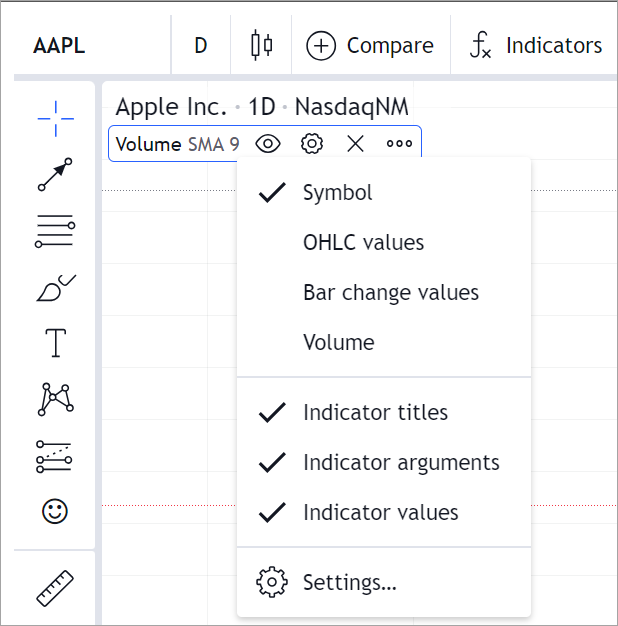
Price formatting
Prices are formatted according to the pricescale, minmov, minmove2, fractional, and variable_tick_size properties specified in the LibrarySymbolInfo object.
For more information, refer to the Price format section.
You can also apply custom formatting using the numeric_formatting property of Widget Constructor.
new TradingView.widget({
container: "chartContainer",
locale: "en",
library_path: "charting_library/",
datafeed: new Datafeeds.UDFCompatibleDatafeed("https://demo-feed-data.tradingview.com"),
symbol: "AAPL",
interval: "1D",
numeric_formatting: { decimal_sign: "," },
})
In the code sample above, the comma separates the decimal/fractional part of the price.

NaN values in legend
If NaN values appear in the legend instead of the expected data,
ensure that you have implemented the getQuotes and subscribeQuotes methods of the Datafeed API.
This issue appears in mobile applications when running outside of tracking mode.
Outside this mode, the legend shows only three values: the closing price, price change, and price change percentage.
The library retrieves these values from the getQuotes request, otherwise, it displays NaN.
Note that open, high, and low prices and indicator values are displayed in the tracking mode only. To activate this mode, users should long tap on the chart. A single tap on the chart exits this mode.
Display logos
If you want to display logos for symbols within the legend, follow the steps below:
- Enable the
show_symbol_logosandshow_symbol_logo_in_legendfeaturesets. - Provide URLs for symbols in the
logo_urlsproperty of theLibrarySymbolInfoobject. Pass the object as a parameter to the callback of theresolveSymbolmethod.