Snapshots
The library allows users to take chart snapshots. The Take a snapshot button is located on the top toolbar. By clicking the button, users can select one of the available options.
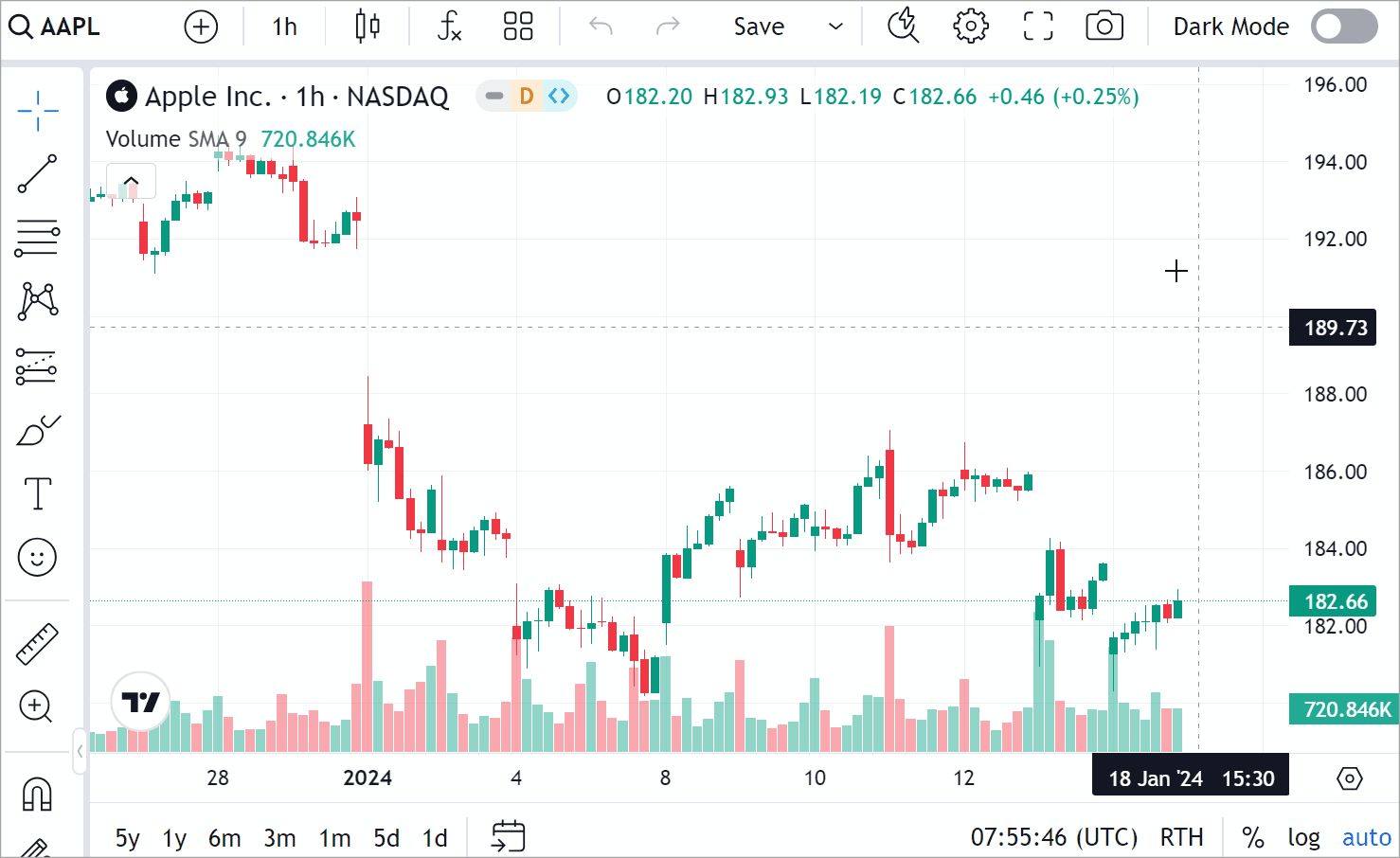
If you want snapshots to include orders, positions, and executions, enable the snapshot_trading_drawings featureset.
Snapshot storage
All snapshots are stored on the TradingView servers.
The data storage period is not limited in time.
If you want to save snapshots on your server, use the snapshot_url property of the Widget Constructor.
Your server should have an endpoint that accepts POST requests and returns saved image URLs to the library.
Hide button
Disable the header_screenshot featureset to hide the snapshot button.
Remove button options
When users click Take a snapshot, the menu with several options appears.
If you want to hide some options, use custom CSS defined within the custom_css_url property of the Widget Constructor.
The example below shows how to keep only two options in the menu: Download image and Copy image.
Implement your logic
If you want to implement your logic for taking snapshots, use the takeClientScreenshot method.
This method creates a snapshot of the chart and returns it as a canvas.
You can then take the canvas element and create an image from it.
The code sample below saves a screenshot as a PNG.
async function saveChartToPNG() {
const screenshotCanvas = await widget.takeClientScreenshot();
const linkElement = document.createElement('a');
linkElement.download = 'screenshot';
linkElement.href = screenshotCanvas.toDataURL(); // Alternatively, use `toBlob` which is a better API
linkElement.dataset.downloadurl = ['image/png', linkElement.download, linkElement.href].join(':');
document.body.appendChild(linkElement);
linkElement.click();
document.body.removeChild(linkElement);
}
saveChartToPNG(); // Call the screenshot function