دليل سريع وسهل لمنصات الفلترة TradingView
أداة الفلترة هي أداة عالمية تسمح لك بتصفح الأسواق والعثور على الفرص في بحر شاسع من الأصول. لبدء العمل مع منصات الفلترة TradingView، ما عليك سوى فتح قسم منصة الفلترة Screener في القائمة الرئيسية وتحديد الأداة اللازمة.
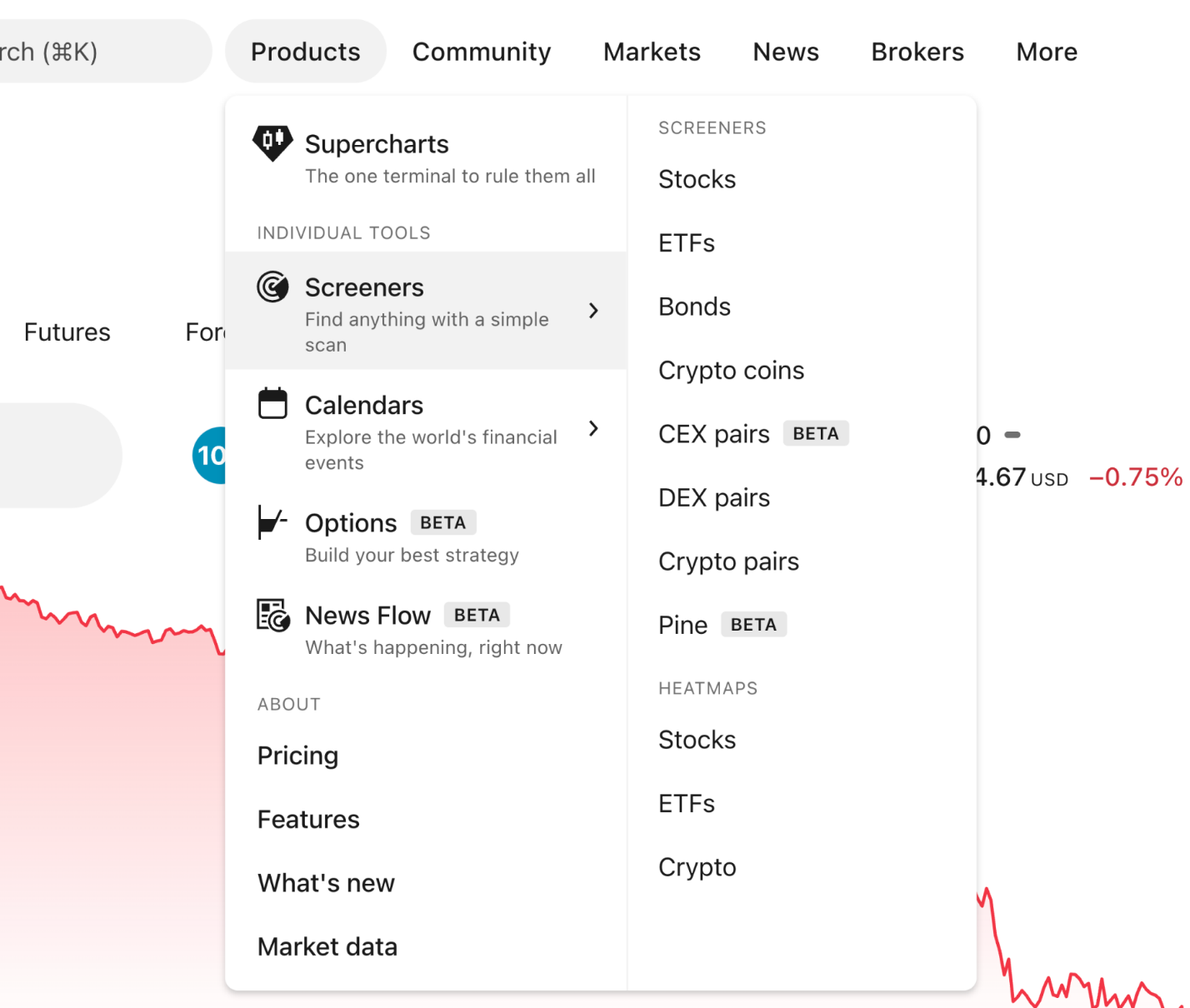
هناك العديد من الكتل المتاحة في كل فاحص.
- اسم الفلتر. عند النقر عليه، يتم فتح قائمة منصة الفلترة.
- لوحة التصفية العلوية، الموجودة فوق الجدول.
- الجدول وعناصره: الأعمدة ومجموعات الأعمدة وقائمة الفرز.
- زر الترس، فتح إعدادات منصة الفلترة.

قائمة منصة الفلترة
يؤدي النقر فوق اسم منصة الفلترة/القالب إلى فتح قائمة منسدلة حيث ستجد العديد من الميزات المفيدة. تعتمد القائمة على الفاحص، دعنا نلقي نظرة على ما يحتويه فاحص الأسهم.
- احفظ منصة الفلترة يسمح لك بحفظ القوالب الخاصة بك والعمل معها.
- قم بعمل نسخة. يقوم بعمل نسخة من إعداداتك.
- إعادة تسمية يسمح لك بتغيير اسم منصة الفلترة.
- تصدير نتائج منصة الفلترة يقوم بتصدير بيانات منصة الفلترة وحفظها في ملف CSV.
- إنشاء فلتر جديد يفتح فلتر جديد لكي تبدأ من جديد بالتحليل الخاص بك.
- قسم منصة الفلترة الخاصة بي. يسرد جميع إعدادات الفلترة المحفوظة مسبقًا الخاصة بك.
- افتح منصة الفلترة يتيح لك فتح إحدى إعدادات الفلترة المحفوظة أو واحدة برعاية فريقنا والتي تسمح لك بتتبع مجموعات محددة من الأصول.

لوحة التصفية
توجد لوحة التصفية أعلى الجدول.

من السهل تخصيص اللوحة لتناسب تحليلك. إليك ما يمكنك القيام به.
- إنشاء الفلاتر وإضافتها إلى اللوحة

- إزالة الفلاتر
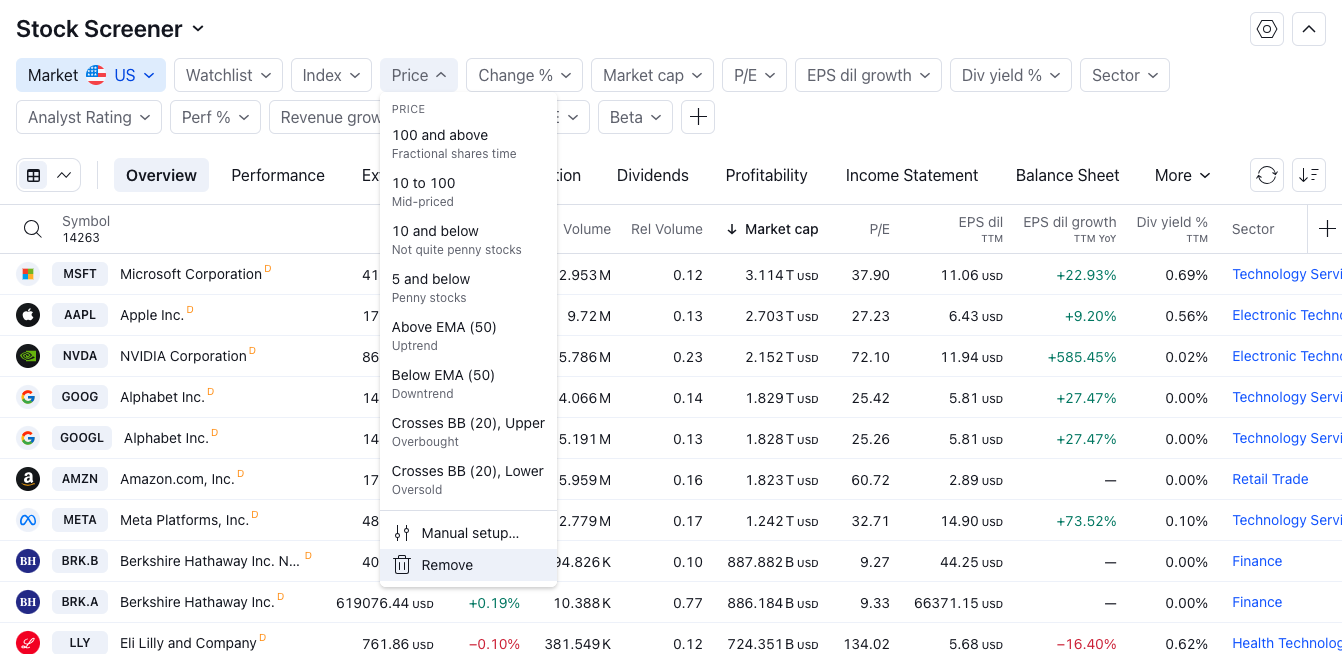
- تعيين قيم التصفية: اختر إحدى القيم الافتراضية أو قم بإنشاء عامل تصفية مخصص بالنقر فوق الإعداد اليدوي.

- قم بإخفاء اللوحة من خلال النقر على السهم في الزاوية اليمنى العليا.
الطاولة
يوجد أسفل لوحة التصفية جدول يتم فيه تجميع الأصول وعرض إحصائياتها. تمامًا مثل لوحة التصفية، هذا الجدول قابل للتخصيص، مما يسمح لك بمشاهدة البيانات التي تبحث عنها فقط.
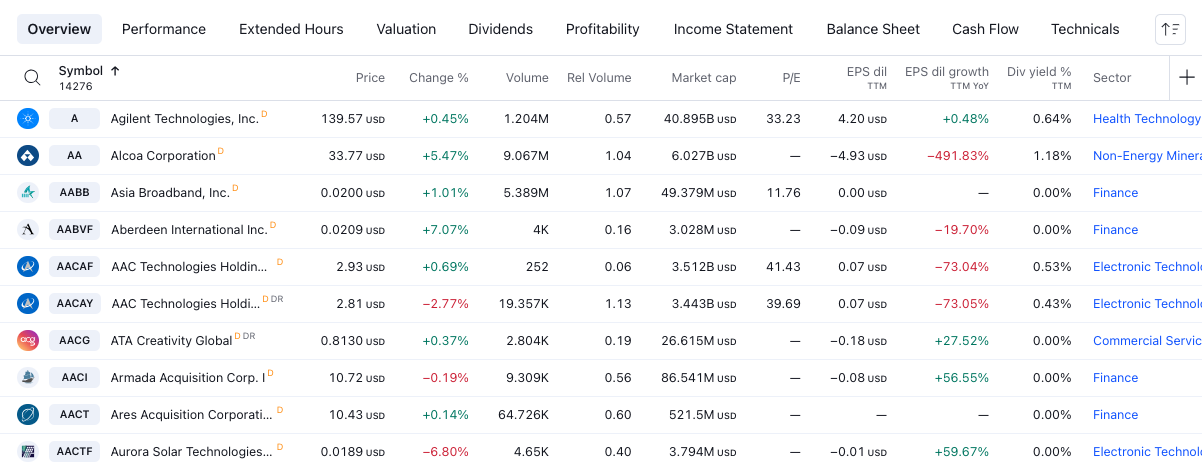
بالنسبة للمبتدئين، يمكنك تحديد مجموعة جاهزة من الأعمدة لاستكشاف الأصول من وجهة نظر معينة (الأداء والمخاطر والقسيمة وما إلى ذلك). بمجرد تحديد مجموعة أعمدة أو اتخاذ قرار بإنشاء عمود خاص بك، يمكنك البدء في العمل باستخدام الأعمدة.

أضف أعمدة بالنقر فوق علامة الجمع، وفرز الجدول بالنقر فوق العمود المطلوب، أو افتح قائمة السياق بالنقر بزر الماوس الأيمن حيث يمكنك:
- تخصيص العمود
- حدد نوع الفرز
- قم بتغيير موضع العمود في الجدول عن طريق تحريكه إلى اليسار واليمين
- إزالة عمود

تحتوي الزاوية العلوية اليسرى من الجدول أيضًا على ميزة مهمة واحدة - عرض الرسم البياني. يعرض هذا الجدول كشبكة من الرسوم البيانية بدلاً من الصفوف. يساعد على تصور البيانات ويأتي مع إعدادات إضافية تسمح لك بتحديد نوع الرسم البياني وتعيين الفاصل الزمني وتخصيص الشبكة.

إعدادات منصة الفلترة
هناك العديد من الميزات في إعدادات الفلترة التي ستساعدك على إدارة النتائج الممسوحة ضوئيًا. بعضها خاص بأنواع معينة من أجهزة الفلترة، لذلك دعونا نلقي نظرة على أنواع فاحص الأسهم:
- إعدادات عرض الجدول: هنا يمكنك تبديل وصف الرمز ونوع الرمز والعملة
- إعدادات عرض الرسم البياني: حدد ما إذا كنت تريد عرض وصف الرمز.
- التحديث التلقائي: اختر عدد المرات التي يتم فيها تحديث البيانات في الجدول، كل 10 ثوانٍ، كل دقيقة واحدة، أو أبدًا.
- العملة المالية: تساعدك على تحديد العملة التي يتم عرض البيانات بها.

هذه هي أساسيات كل فاحص. إذا كنت بحاجة إلى مزيد من التفاصيل، يرجى قراءة المقالات أدناه:
- منصة فلترة الأسهم
- منصة فلترة صناديق الاستثمار المتداولة
- منصة فلترة السندات
- منصة فلترة العملات الرقمية
- منصة الفلترة DEX
- منصة فلترة أزواج العملات الرقمية