5 Useful TradingView Tricks
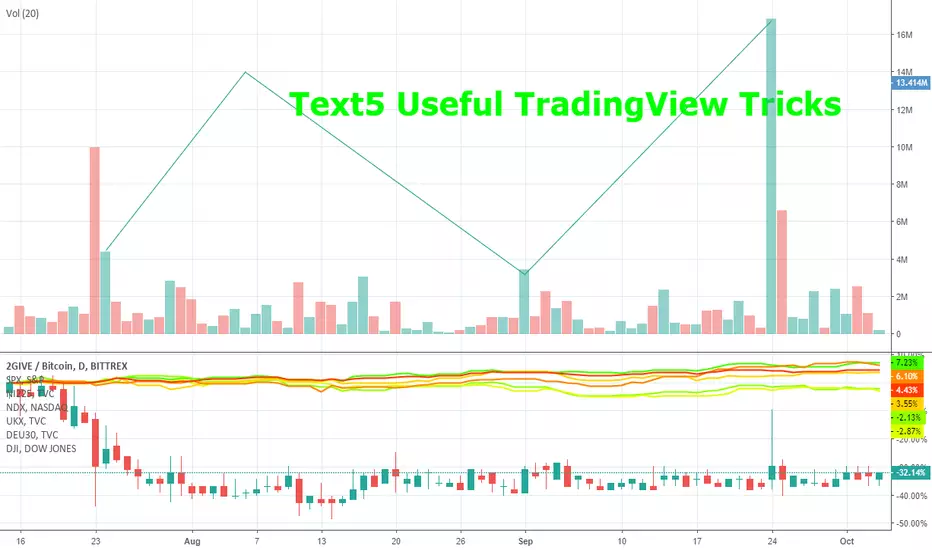
This is not financial advice and I am not a financial advisor. I’m sure there’re plenty of licenced professionals in your jurisdiction. Speak to them, not strangers on the internet with Hyman Minsky avatars.
P.S. make sure you click on the images to get a better view.
TradingView is a charting platform known and loved by many cryptocurrency traders and analysts.
In this article I’ll share five useful TradingView features you can use to make charting more pleasant.
This list is by no means exhaustive.
—
Magnet Mode
Enabling Magnet Mode will make your cursor snap to the Open/High/Low/Close of nearby candles.
This tool is especially useful when:
I) Drawing Fibonacci retracement/extension levels and wanting to get the exact wick or body
II) Anchoring a horizontal support/resistance level to a specific O/H/L/C
III) Polishing trendlines which have perfect touches
Magnet Mode is enabled and disabled by clicking the magnet icon on the TradingView toolbar
2. Timeframe-Specific Visibility
Lots of traders draw lots of lines.
A chart can get quite messy if there’s a myriad of lines from several different time frames scattered across it.
Traders don’t usually want low time frame drawings to clutter their chart when they’re doing their higher time frame analysis.
Luckily, TradingView allows you to adjust the visibility of all of your drawing tools so that they’re only visible on time frames of your choice.
To use this feature, double click on your drawing > visibility.
The way I use this feature is as follows:
On 1W time frame: only 1W lines visible
On 1D time frame: 1D and 1W lines visible
On 1H/4H time frame: all lines are visible
Adjust according to your own style and preference, of course.
Example of a 1H horizontal level that wouldn’t be visible on the 1W chart
3. Favourite Drawings Toolbar
TradingView allows you to have have all your favourite drawing tools on a single toolbar for easy access.
This process involves two steps:
I) ‘Favourite’ your preferred drawing tools by clicking the star icon next to them
II) Enable the toolbar
Step 1: ‘favourite’ the drawing tools you use most frequently
Step 2: right click > Drawing Tools > enable Favourite Drawings Toolbar
4. Unique Chart Layouts
There’re many reasons why you might want to save different drawings and indicators on the same pair and/or have a unique set of indicators preloaded on a layout.
TradingView allows you to do this via their chart layout system.
For example, I could save my trendline and horizontal line analysis for Bitfinex: BTC/USD on one layout, and save my Ichimoku Cloud and EMA analysis for Bitfinex: BTC/USD on another layout.
In other words, you don’t have to clear a chart every single time to look at it from another angle.
The full menu where you can create, rename, copy, and load chart layouts is found in the upper right-hand corner of your screen.
Note: you’ll need to purchase a paid TradingView subscription to use this feature, as the free version only allows you to save one chart layout.
The layout menu is located in the upper right-hand corner of your screen
5. HD Image Sharing
If you can’t share your charts with the world, how else are you supposed to get 10k followers on Twitter, buy 10k more, get some calls right in a bull market, start a private Discord group, make several BTC per month, and retire at a young age?
BTC per month, and retire at a young age?
I’ve seen far too many smartphone camera images of TradingView charts.
Fortunately, there’s no need for it.
Once your masterpiece is complete, either use the shortcut ALT + S or click on the camera icon in the lower right-hand corner of your screen.
From there, you can either share the link directly, or save the image and upload it in excellent quality to your preferred social media platform.
P.S. make sure you click on the images to get a better view.
TradingView is a charting platform known and loved by many cryptocurrency traders and analysts.
In this article I’ll share five useful TradingView features you can use to make charting more pleasant.
This list is by no means exhaustive.
—
Magnet Mode
Enabling Magnet Mode will make your cursor snap to the Open/High/Low/Close of nearby candles.
This tool is especially useful when:
I) Drawing Fibonacci retracement/extension levels and wanting to get the exact wick or body
II) Anchoring a horizontal support/resistance level to a specific O/H/L/C
III) Polishing trendlines which have perfect touches
Magnet Mode is enabled and disabled by clicking the magnet icon on the TradingView toolbar
2. Timeframe-Specific Visibility
Lots of traders draw lots of lines.
A chart can get quite messy if there’s a myriad of lines from several different time frames scattered across it.
Traders don’t usually want low time frame drawings to clutter their chart when they’re doing their higher time frame analysis.
Luckily, TradingView allows you to adjust the visibility of all of your drawing tools so that they’re only visible on time frames of your choice.
To use this feature, double click on your drawing > visibility.
The way I use this feature is as follows:
On 1W time frame: only 1W lines visible
On 1D time frame: 1D and 1W lines visible
On 1H/4H time frame: all lines are visible
Adjust according to your own style and preference, of course.
Example of a 1H horizontal level that wouldn’t be visible on the 1W chart
3. Favourite Drawings Toolbar
TradingView allows you to have have all your favourite drawing tools on a single toolbar for easy access.
This process involves two steps:
I) ‘Favourite’ your preferred drawing tools by clicking the star icon next to them
II) Enable the toolbar
Step 1: ‘favourite’ the drawing tools you use most frequently
Step 2: right click > Drawing Tools > enable Favourite Drawings Toolbar
4. Unique Chart Layouts
There’re many reasons why you might want to save different drawings and indicators on the same pair and/or have a unique set of indicators preloaded on a layout.
TradingView allows you to do this via their chart layout system.
For example, I could save my trendline and horizontal line analysis for Bitfinex: BTC/USD on one layout, and save my Ichimoku Cloud and EMA analysis for Bitfinex: BTC/USD on another layout.
In other words, you don’t have to clear a chart every single time to look at it from another angle.
The full menu where you can create, rename, copy, and load chart layouts is found in the upper right-hand corner of your screen.
Note: you’ll need to purchase a paid TradingView subscription to use this feature, as the free version only allows you to save one chart layout.
The layout menu is located in the upper right-hand corner of your screen
5. HD Image Sharing
If you can’t share your charts with the world, how else are you supposed to get 10k followers on Twitter, buy 10k more, get some calls right in a bull market, start a private Discord group, make several
I’ve seen far too many smartphone camera images of TradingView charts.
Fortunately, there’s no need for it.
Once your masterpiece is complete, either use the shortcut ALT + S or click on the camera icon in the lower right-hand corner of your screen.
From there, you can either share the link directly, or save the image and upload it in excellent quality to your preferred social media platform.
إخلاء المسؤولية
لا يُقصد بالمعلومات والمنشورات أن تكون، أو تشكل، أي نصيحة مالية أو استثمارية أو تجارية أو أنواع أخرى من النصائح أو التوصيات المقدمة أو المعتمدة من TradingView. اقرأ المزيد في شروط الاستخدام.
إخلاء المسؤولية
لا يُقصد بالمعلومات والمنشورات أن تكون، أو تشكل، أي نصيحة مالية أو استثمارية أو تجارية أو أنواع أخرى من النصائح أو التوصيات المقدمة أو المعتمدة من TradingView. اقرأ المزيد في شروط الاستخدام.